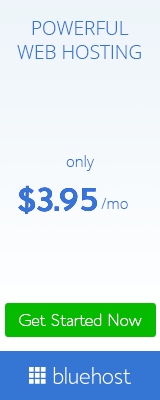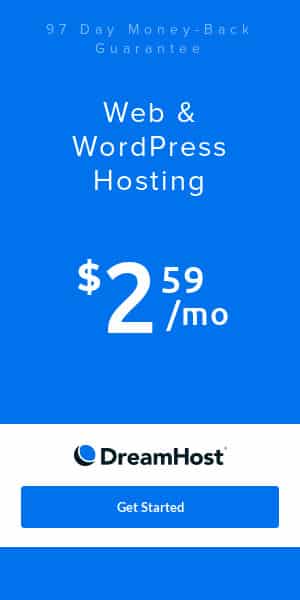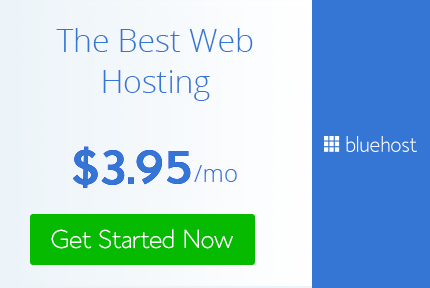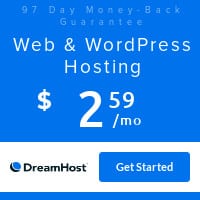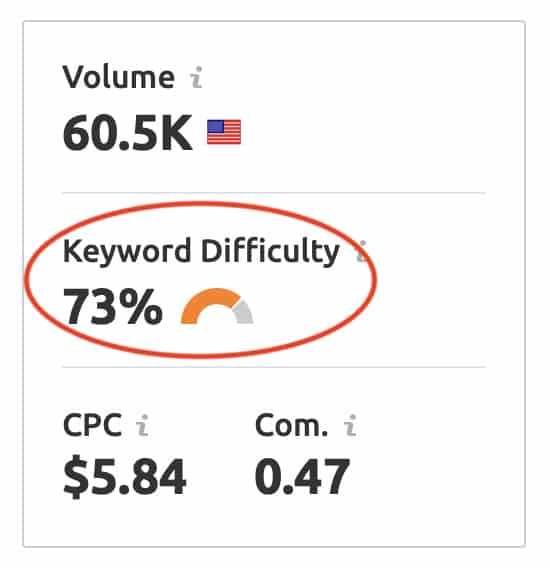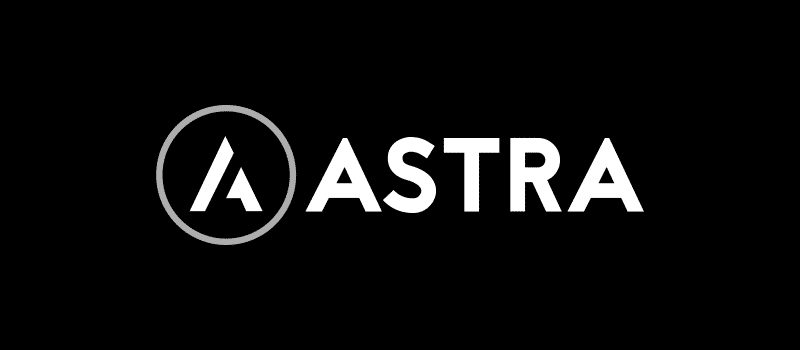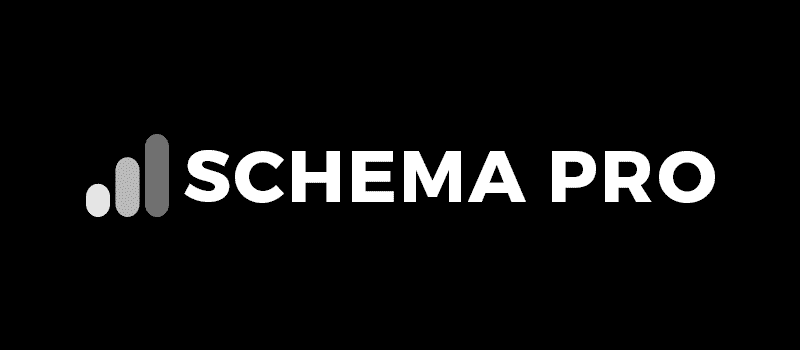Digital Marketing SEO
Build a Beautiful Professional WordPress Website
Why use the WordPress Platform in Digital Marketing?
WordPress.org is a powerful website builder. Above all, the best part of WordPress is that you don’t have to know any coding or have any prior experience designing a website. There are plugins for everything you need, including digital marketing SEO. For someone like me without coding knowledge, it’s perfect software. It’s easy to install and customize and offers high performance, high security, and powerful media management. Last, but certainly not least, this fantastic software is free, and it’s SEO friendly.
Table of Contents
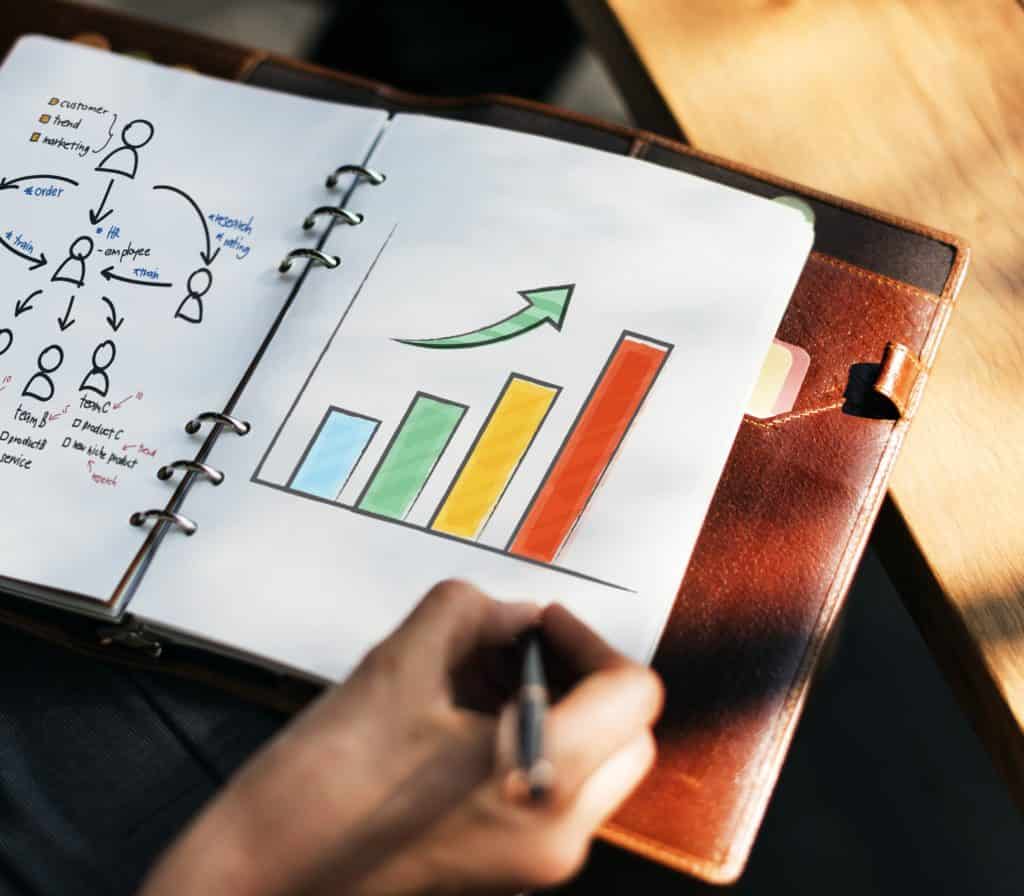
This article contains affiliate links that I receive a small commission from at no cost to you. They are a sample of tools that I trust and recommend when recommending email and digital marketing. You can read my full affiliate disclosure in the privacy policy.
@
Let’s Start the Digital Marketing
by Building a Professional WordPress Website
You don’t have to be overwhelmed by this project. It may sound too hard or complicated, but it’s easier than it looks once you get started. As a matter of fact, you have to begin somewhere, since the future of your business may depend on your digital presence. If you are up to this challenging but richly rewarding process.
Here are several reasons why you should get started.
- Firstly, your first-time customers may not trust you simply because you do not have a digital presence or a home page. They don’t know who you are! In short, just launching a simple WordPress website may build a fundamental trust, at least subconsciously.
- Secondly, the future of marketing will no longer involve mailing out fliers, postcards, coupons, local papers or magazine advertisements, TV advertisements, etc. In fact, it could be as simple as having a website, email digital funneling, digital marketing, and digital communication. You can start by clicking here. Your competitors may use their website to introduce or promote their businesses. Why not start doing the same? Take your time. We have outlined the process step by step, and you don’t have to do it all at once. You can do one step at a time whenever time permits.
- Finally, you should learn and do it yourself because in that way you are in control, just like managing your business. You can update, modify, revise, add content, delete content, post a message, digital marketing and search engine optimization, and much more from your computer. Thus, this is the most crucial aspect of a do-it-yourself website.
Just register a domain today.
Then you can start compiling pictures and content when you have time. You can create a professional WordPress website without using a single code.
In the Beginning Digital Marketing was a WordPress
1. Register a Domain (URL)
This is the first and the most critical step toward digital marketing.
This is your brand. You can register as many domains as you want. However, remember that each website’s content has to be unique, and you cannot use the same content twice.
Here are my suggestions:
- Select a domain name that suits you. Be sure to choose your company name (if not already taken) or something easy to remember.
- There are different top-level domains such as “.com,” “.net,” “.biz,” “.tv.” The “.com” is the first one people will try. Since it’s familiar to people, it’s easier to remember.
-
Certainly, most easy to remember, short top-level “.com” domains are long gone, but you may get lucky, so be creative.
- Your domain brand may affect your digital marketing and search engine optimization (SEO) ranking, so, to the extent possible, make it relevant to your business. Once exact match domains (EMDs) or keywords that are part of the domain name were essential to increase ranking, but that is no longer the case. However, having a keyword in your domain name may establish some level of trust from your customers. A domain name is not case sensitive.
- You may want to aim for 6-14 characters. The easier to remember, the better; the shorter, the better. Furthermore, your domain (URL) is the first thing your visitor will see and can make the first impression. Even though your brand is a little longer than 14 characters, it’s still okay.
- Be sure the domain is not trademarked. You can check from the trademark database website.
- Finally, please avoid hyphens and numbers. They are not considered professional.
Remember, your domain defines your brand!
You can register from the sites listed below.
First, you will need to create an account. Some may argue that domain expiration or the length of time for which a domain is registered affects SEO ranking based on a theory that an older domain indicates a long-term business. It may play a small factor, but it is not anything to worry about at this time. You can always return to renew for a longer period of time. Actually, some domains are registered for a longer time for price breaks. Who doesn’t love little savings here and there?
• Bluehost for free the 1st year.
• Dreamhost includes free domain registration with hosting.
These both hosting work well for digital marketing and search engine optimization.
2. Hosting Your Domain
After you successfully registered your domain brand, the next step is to host your domain. If you were not successful or have not had time to register yet, you may want to do it now before someone reserves your brand. Thousands of people are registering every day, and you don’t want to lose yours to someone else. Remember, the easier to remember, the better the brand!
When you have a domain name, you’ll need to rent a space to host your domain. Most importantly, you may want to keep the same host where you registered your domain. This way, you avoid having to transfer to another hosting site. I have used Dreamhost for the last ten years and hosted hundreds of domains with them. Above all, they provide excellent technical support, through live chat, email, and phone support callbacks.
Dreamhost WordPress hosting starts at $2.59 per month (at the time this article was published). It includes everything you need, even a free domain, unlimited traffic, WordPress pre-installed, Free Automated WordPress Migration, WP Website Builder, Fast SSD Storage, Free SSL Certificate, and you can add email as low as $1.67 per month. In addition, they are super easy to use and offer 24/7 expert support, all US-based. They earned PCMag’s “Editors’ Choice” Winner five years in a row.
Click here to host with Dreamhost.
Bluehost, “The Best Web Hosting” with a free domain for the first year, free SSL Certificate, 1-Click WordPress installation, money-back guarantee, and 24/7expert support. You can call them, chat, or email at any time. Bluehost powers over 2 million websites worldwide.
Click here to host with Bluehost.
Then click Learn More, Sign Up Now (or you can click Compare Plans & Pricing).
Once you register your domain and host your domain, it’s important to “turn on” the Auto Renew Setting to “YES” so that you don’t lose your domain when it expires. Be sure your credit card does not expire before your domain expires.

3. Creating an Email Account
If your goal is to start a website this year, then a custom email account is a must-have for digital marketing. After all, you already have a domain (URL) and hosting, creating custom email accounts is easy. You might already be paying for it.
- Firstly, make sure it’s very professional and presentable. Using an alias or generic email address may not show professionalism. If you are using your company’s custom email address, you have already done the hardest part of connecting with your clients.
- Secondly, your customers trust you, at least on a subconscious level. Typically, spammers, hackers, and thieves don’t use a custom email address with their domain (URL).
- Thirdly, you have complete control of your employees’ email addresses, especially when they leave your company. You can create “project” based email accounts such as “marketing” or “sales,” and then assign one of your employees to a specific role. When you replace that person, the next employee can take over the role using the same email address. If you are using Gmail, then you can still read and send emails using your Gmail account. Login to your Gmail account, go to Settings, Account, and Import. At the “Send mail as:” “add another email address” then follow the instructions.
Custom Email Address
Certainly, you will need a custom email address for your business email marketing funnels, such as Convert Pro. This may be the most important aspect of having your company domain and website.
To create your personalized email address from Dreamhost, from the control panel select “Mail,” “Manage Email,” and then “Create New Email Address.” From a fully hosted email page, you can enter a personalized email name, pick a password, and then “Create Address.”
To log in, you can use the above Gmail or access it from webmail.[yourdomain].com. The bottom line is that having a personalized business email address is a must-have for all digital marketing strategies. You can build trust with your clients, look professional, increase your digital presence, and promote your brand.
One of the benefits of having a website is your regular clients can subscribe to your email promotion, marketing, newsletter, or simply to join your digital club. Using a service such as Convert Pro (Email Opt-In and Lead Generation Plugin) will work for you. It’s like having a sales rep. You can create your own format using drag and drop editor, and it’s completely mobile friendly. Convert a visitor to a regular client with Convert Pro.
4. Keywords Strategy
Searching and finding the best keywords to target is critical for digital marketing and search engine optimization. Use any keyword SEO tool, such as Spyfu, SEMRush, Ahrefs, or Google Keyword Planner. Determine the best keywords for your business. My favorite is SEMRush because it offers everything you need. For example, SEO, content marketing, competitor research, and social media marketing from one platform.
If you have a target keyword, you can do a Google search. For example, “Digital marketing in Atlanta GA” – There are about 48,800,000 results (0.71 seconds), or narrow it down to “Digital marketing in Chamblee GA” (a smaller community just north of Atlanta, GA) – There are about 552,000 results (0.73 seconds).
The higher the number of results, the more difficult it is to compete and the harder to rank those keywords.
To find the best target keywords for your website, not the keywords you prefer, use one of the above SEO tools (for example, SEMRush), and input your keywords, for example, “digital marketing”
Get started with a free 7-day trial with SEMRush today.
- The higher the “Keyword Difficulty” score (anywhere from 60 to 100), the harder it is to compete, and most likely, you will not get much traffic. Therefore, you should target a Keyword Difficulty score under 30 for your content.
- Also, look for the “Keyword Volume,” which is the number of times searched for that keyword per month. The higher the volume, the more difficult it will be to compete. Again, start with lower volume for your content.
As a matter of fact, there is no easy way to do this, and it’s difficult for everyone. But, I strongly recommend that you narrow it down and find less competitive keywords to begin your content writing. If your business is in a small town, servicing a local area only, it should be relatively easy to rank. All you have to do is narrow down your keywords such as “Digital Marketing in Carmel, IN” instead of “Digital Marketing in Indianapolis, IN,” if your business services Carmel, IN, a lot smaller town to compete with than Indianapolis. Narrowing the geographical service area is one of the best ways to achieve high traffic on your website.
Digital Marketing Relevance
5. Content Preparation
Using the above keywords, prepare website content. A typical home page consists of the following:
- Home (400 words): This is more like a reception or lobby area of your website. Your potential clients come in and greet you here (or read about your website or business).
- About Your Business (2,000 words) – You can write about your background or the business’s background, history, and any relevant information.
- Your Friendly Staff (2,000 words) – This is your core value: your people. Include who they are and why this is relevant to your business.
- Your Services (3000 words) – Tell about your services or products. Why should your customers pick your products instead of your competitor’s?
- Your Offer/Promotion (2000 words) – Provide any promotion or offers and a detailed description.
- Contact or Appointment Request (400 words) – Include your office business hours, location, contact information, and any relevant business practices.
Remember to incorporate some of the keywords you searched for in the previous step. Alternatively, you can hire a ghostwriter, and you can revise the copy before the final posting.
Landing Pages for Digital Marketing
In addition, you also will need to write about 5-10 articles of 400 words per page for landing pages, incorporating all of the researched keywords (SEO Tool SEMRush) above to increase the traffic. These articles are different from your home page and will be part of your website sitemap, not part of your home page.
Get started with a free 7-day trial with SEMRush today.
Prepare images (pictures, graphs, or drawings). Convert high quality .jpeg format. Alt tag is an alternative text path for your image description to be recognized by the computer. No search engine recognizes the “DSC_001.jpg” photo. The search engines only sees text, not images. Change the image file to a description, for example, “after cosmetic veneers.” Human beings can read your pictures, but SEO cannot.
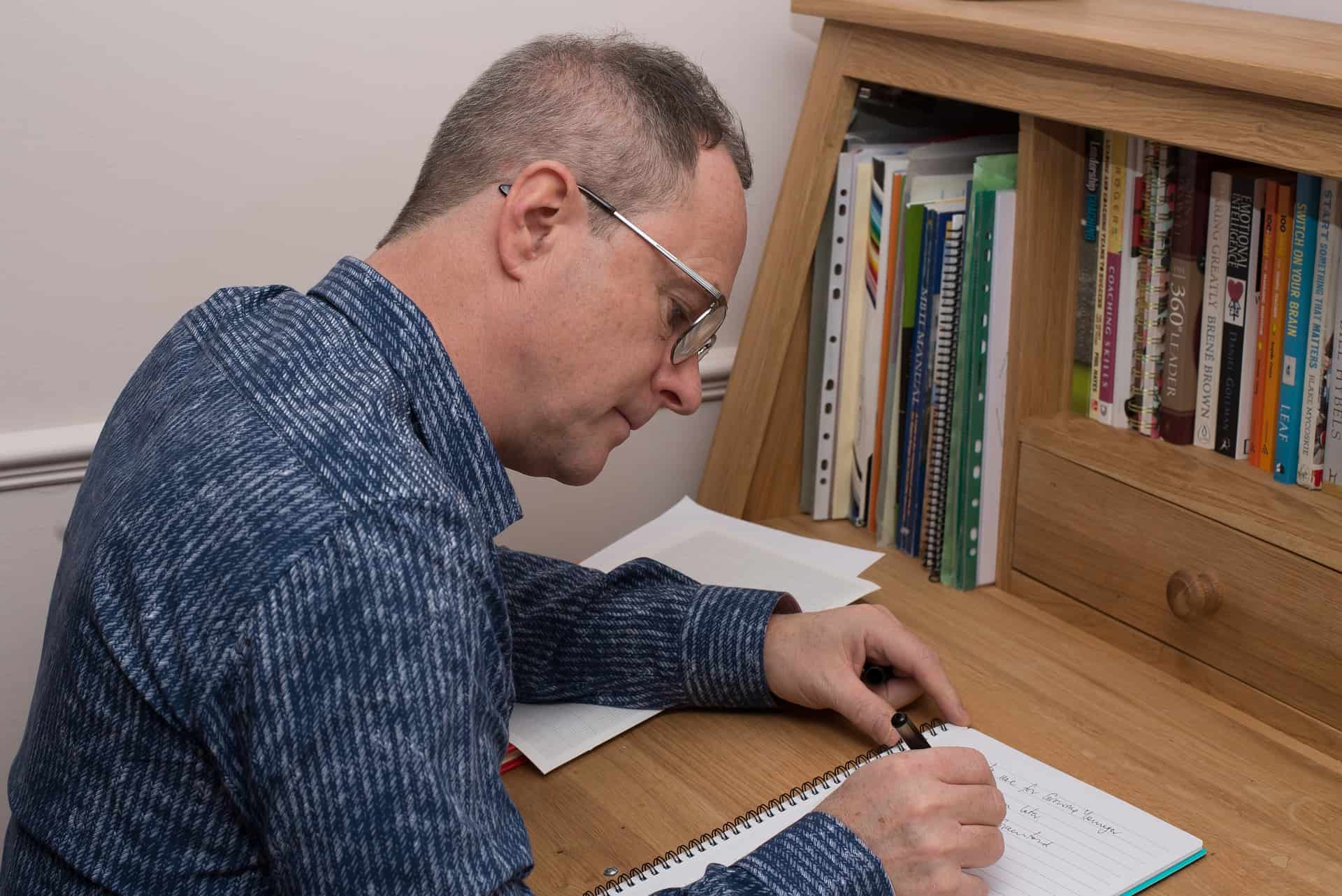
You can find ghostwriters for digital marketing on Fiverr.com.
Digital Marketing WordPress Themes
6. Install WordPress
Some hosting sites may have already installed WordPress. In the case of Dreamhost, it’s a one-click installation process. Depending on the version you are using, you may have to navigate around.
Log in to Dreamhost, click Domains, Manage Domains, Edit.
Then, it will take you to Fully Hosted website.
Scroll down and select the latest version of PHP (PHP 7.4 FastCGI (recommended) if not already selected.
You will see a confirmation message saying in part:
Within ten minutes the new SFTP user ________ on lowndes.dreamhost.com will be created with password …
Look for your email subjected: [ ] DreamHost SFTP – only User Activated
Now return to your Dreamhost panel to install SSL/TLS Certificates. This is critical to protect information passed between your website and visitors, as well as to provide trust from your customers and potentially boost your rankings.
At the Panel, Domains, SSL/TLS Certificates, and navigate to Add. It will take you to the next window (Let’s Encrypt SSL Certificate FREE) and Select this Certificate. It will say “You should see this reflected on your website within 15 minutes.” You will receive an email with long certificate numbers for the record. You URL will show in “locked” position, and redirect from http://www[domain].com to https://www[domain].com
Ready to install WordPress with One-Click WordPress installation.
Return to the panel and click WordPress, which will take you to the next screen. Navigate to the Learn More & Install. It will take you to the next window, One-Click Installer. Go to the Install to: and scroll down to “Select a Domain” (if more than one domain).
- Select the Deluxe Install and uncheck the box.
- Install WP Website Builder and uncheck the box.
Click Install it for me now!
You’re done when you see the message, “Success!” Then, it will take about ten minutes for this installation process. Once the installation is complete, you will receive an email of completion from DreamHost Installer – [ ] Success installing WordPress on your site!
Certainly, you want to keep this email safe. It contains the unique User ID.
You will have to reset your password to your WordPress account, and your email contains the link to reset the password for the first time.
Your email should provide you a link to set up your password. In order to log in for the first time, you will need to click this link to set your password: click the long link provided.
Either you can keep the password already provided, or you can enter a new password.
You are now ready to log into the WordPress account by clicking Login. For some reason, if it does not redirect you to the WordPress login page, you can enter the URL manually, for example:
https://www.[yourdomain].com/wp-login.php
In conclusion, if you encounter any issues or problems during the process, you can always chat with technical support.
Digital Marketing Tool and Software
For Everything You Need:
Quick Setup
Cache Preloading
Sitemap Preloadiing
GZIP Compression
Brower Caching
Database Optimization
Google Fonts Optimization
Lazyload
Minification/Concatenation
Defer JS Loading
CDN
DNS Prefetching
Mobile Detection
eCommerce Friendly
and Much More
TRY CONSTANT CONTACT – TRTY IT FREE
7. Theme & Plugins
Once you log in to WordPress, it will take you to the Dashboard.
Navigate to the Appearance column tab in the Dashboard, and select Themes.
WordPress has pre-installed a few themes. However, you can choose from these or download other custom themes by clicking Add New, Select any Theme, and then Install and Activate. There are other premium Themes such as Astra Themes.
As of the time this article was published, the latest theme pre-installed by WordPress is Twenty Twenty-One. Whichever you select, you can install and activate. Also, at the theme set up option, you can link social media accounts (Facebook, Twitter, Instagram, etc.). Simply copy the link of your social media URLs to the Theme option set up.
Plugin
WordPress Plugin is a software that performs certain functions to your website. You can create a website without using a single code using plugins. There are plugins for everything you will need to create a functional website. Some of them are subscription-based, some you pay a one-time user fee, but most of the plugins I recommend are free for the basic version. Most importantly, some plugins or softwares are worth every penny, for example, WP Rocket and Constant Contact.
You can delete plugins that come with pre-install if you don’t need them. But, you may need other plugins, depending on the features of your website.
At a minimum, I recommend the following plugins.
Navigate to the Plugin side tab in the Dashboard > Plugin > Add New, then search keyword: Yoast SEO to install Yoast SEO Plugin, Install Now, Activate, and Setup. You can repeat this process to install other plugins. Only Install the plugins that you need; otherwise, they will slow down your speed and jeopardize your rankings.
- Yoast SEO – one of the plugins widely used for search engine optimization.
- ShortPixel Image Optimizer – to compress your images so that they load faster for better ranking.
- Asset Cleanup: Page Speed Booster – to make your website load faster by cleaning up specific scripts and styles.
- Convert Pro – Convert a visitor to a regular client.
- Classic Editor or Gutenberg Editor – for block-based templates.
- WP Rocket – to make WordPress load fast (fast caching). Click Setting, navigate to RocketCDN to turn on “GET ROCKETCDN.” You will need it for high performance Content Delivery Network (CDN) or Cloudflare. This where you want to invest in. It’s worth every penny.
- WP-DBManager – to optimize your data and make a backup copy.
In addition, I recommend turning on “Automatic Updates” by “Enable auto-updates.” This way, when there is an updated version, it will automatically update to your site.
You may or may not need all of the above plugins, or you can find other plugins for the same operations. For instance, some use the All in One SEO Pack plugin instead of Yoast SEO. If your business has a good social network, then Cloudflare plugin may work better than others. Do some research to find the best plugins for your digital marketing and search engine optimization for your business.
8. Design Pages
Design one page at a time. For me, this process entails designing a newsletter. Using the theme you selected, copy and paste contents, insert titles, and insert pictures.
Structure H1, H2, H3, H4
Structure your titles and headers correctly. Usually, the page title is H1. Your page should only have one H1, usually the target keyword. Make H2, H3s for subsections. If you are using a pre-designed theme, then they are usually structured as such. Structuring correctly H1, H2, H3, and so forth is important for digital marketing and search engine optimization.

Email Digital Marketing
9. Create an Email Marketing Funnel
This feature can be very important. However, you may not realize it now, you can gain a significant boost to your business by incorporating email funneling within a few months. It’s a way for your clients to opt-in to subscribe to your newsletter, offers and promotions, broadcasting, email marketing campaigns, and much more.
As is usually the case, there are many email marketing softwares. For instance, Convert Pro or Constant Contact for email marketing. Compile and create your customized mailing list with Constant Contact. You may want to spend some time here learning this feature. I strongly recommend these two services. They are like having your sales department.
Furthermore, I suggest including an incentive or monthly offer or promotion to encourage your clients to subscribe to your email campaign.
One of the benefits of having a website is your regular clients can subscribe to your email promotion, marketing, newsletter, or simply to join your digital club. Using a service such as Convert Pro (Email Opt-In and Lead Generation Plugin) will work for you. It’s like having a sales rep. You can create your own format using drag and drop editor, and it’s completely mobile friendly. Convert a visitor to a regular client with Convert Pro.
10. Optimize Your Website
You can now optimize your website with the Yoast SEO plugin. You can get help from their website to learn how to optimize. Investing your time in SEO tools such as SEMRush. It will help your ranking and significantly increase traffic to your website. After all, it may be the reason for starting your website in the first place.
From Yoast SEO General Setting, navigate to the Webmaster Tools tab. Using the Tools tab, get Bing and Google verification codes and add them here. Also, Yoast SEO provides you with information on the areas to improve. Open the configuration wizard and follow the instructions.
Good luck with your adventure in digital marketing.
Digital Marketing Outline
Please note that this step-by-step outline is designed to create a professional WordPress website. It’s not intended to cover every detailed step including digital marketing and search engine optimization. Therefore, you can easily search the Internet if you need more detail on how to use them. To me, learning a new set of skills is a priceless investment. Maybe it is for you, too!